I’ve always looked for a top-notch IPTV service that meets my entertainment needs. That’s when I found KangarooIPTV. It’s a leading IPTV provider in Australia, offering a huge range of live channels and on-demand content. It works smoothly on many smart TV platforms, making it a must-have for my home entertainment.
In this guide, I’ll show you how to install KangarooIPTV on your smart TV. You’ll get to enjoy endless entertainment right at your fingertips. The installation is easy, whether you have a Samsung, LG, or Android TV. It’s designed to be simple, so you can get started quickly.
Table of Contents
Key Takeaways
- KangarooIPTV offers a wide range of live channels, movies, and entertainment content for Australian users.
- The installation guide covers various smart TV brands, including Samsung, LG, and Android TV platforms.
- The setup process typically involves downloading the required apps, configuring your account, and integrating the service for seamless streaming.
- KangarooIPTV provides a user-friendly and straightforward installation experience, making it accessible for both tech-savvy and less experienced users.
- By following this guide, you’ll be able to transform your smart TV into a comprehensive entertainment hub, unlocking access to a world of premium content.
Understanding KangarooIPTV: Features and Benefits
KangarooIPTV is a top-notch streaming service for Aussies. It offers a huge range of premium content and live channels. This makes it perfect for all sorts of viewers.
Premium Content and Channel Selection
KangarooIPTV has a huge library with lots of live channels. You’ll find local and international networks, plus the latest movies, TV shows, and documentaries. Whether you love sports, movies, or new series, KangarooIPTV has something for you.
Device Compatibility Overview
KangarooIPTV works great on many devices. You can watch it on Smart TVs, smartphones, tablets, and devices like Apple TV, Amazon Firestick, and Roku. This means you can enjoy your favourite shows anywhere, on any device.
Streaming Quality and Performance
KangarooIPTV is all about a top streaming experience. It uses advanced tech to give you high-quality content without any problems. You’ll get smooth streaming on any device, from HD TVs to mobiles.
Discover a world of entertainment with KangarooIPTV. It combines premium content, device compatibility, and reliable streaming for the best experience.
Essential Requirements Before Installation
Before starting the installation of KangarooIPTV, there are a few things you need to do. First, make sure you have a stable and fast internet connection. You’ll need at least 25 Mbps for smooth HD and 4K streaming.
Next, get your KangarooIPTV subscription and login details or M3U playlist URL. This unlocks the platform’s huge library of content and live channels. Know how to use your Smart TV’s app store and settings menu for a smooth install.
For a better KangarooIPTV experience, think about getting a more powerful Smart TV or an Android TV box like the Nvidia Shield. These devices have better performance, more storage, and advanced streaming features. They make sure you get the best from your IPTV subscription.
| Year | IPTV Viewership Growth | Traditional Cable Subscription Decline |
|---|---|---|
| 2019 | 15% | 5% |
| 2020 | 25% | 10% |
| 2021 | 35% | 15% |
The data shows IPTV platforms are growing fast, while traditional cable subscriptions are falling in Ontario, Canada. This shows more people want IPTV services like KangarooIPTV for their flexibility and rich content.
With these basics covered, you’re ready to enjoy all that KangarooIPTV has to offer. Next, we’ll show you how to install it on your Smart TV step by step.
How to Install IPTV on Smart TVs
Setting up your smart TV with IPTV from KangarooIPTV is easy. First, download the Smart IPTV or SS IPTV app from your TV’s app store. After installing, open the app to find your TV’s MAC address. This is key for the next step.
Setting Up Smart IPTV App
Go to the Smart IPTV website (www.siptv.app) on a computer or mobile. Enter your TV’s MAC address and the M3U URL from KangarooIPTV. Fill out the form, and your TV’s playlist will be updated. Just restart the app on your smart TV to enjoy all the premium channels and content from KangarooIPTV.
MAC Address Configuration
Finding your TV’s MAC address is a vital step in the smart tv app setup process. This unique code lets the IPTV service know it’s your device. Make sure to write down the MAC address shown in the Smart IPTV app before you proceed.
M3U Playlist Integration
The M3U playlist unlocks KangarooIPTV’s vast library of channels and on-demand content. By entering the M3U URL on the Smart IPTV website, you integrate the playlist with your smart TV. This gives you instant access to your favorite shows, movies, and live events.
Follow these simple steps to enjoy the best iptv installation guide on your smart TV. KangarooIPTV’s top-notch content and reliable streaming will take your home entertainment to the next level.
Installation Guide for Samsung and LG Smart TVs
Setting up KangarooIPTV on your Samsung or LG smart TV is easy. With more homes using IPTV, getting premium content on your TV is now simple. This is thanks to the rise of internet TV services.

Samsung and LG lead the smart TV market, with over 55% share. This means KangarooIPTV is easy to install on these TVs. Whether you have a Samsung or LG, you can quickly start streaming your favourite shows.
- Navigate to your TV’s app store, which is typically the Samsung Apps or LG Content Store.
- Search for the Smart IPTV or SS IPTV app and download it to your TV.
- Once the app is installed, open it to view your TV’s MAC address.
- Visit the KangarooIPTV website and use the MAC address, along with your M3U playlist URL, to configure the service.
- Restart the Smart IPTV app on your TV, and you’re ready to start streaming your KangarooIPTV content!
By following these steps, you can access a huge library of premium channels and on-demand content. The IPTV market is expected to grow by 7.9% by 2026. This technology is changing how we watch entertainment.
The installation process for KangarooIPTV on my Samsung TV was incredibly easy and straightforward. I was streaming my favourite shows in no time.
If you have any problems or questions, our support team is here to help. You can reach us on WhatsApp or Telegram. Start using KangarooIPTV on your Samsung or LG Smart TV today. Discover a world of entertainment right at your fingertips.
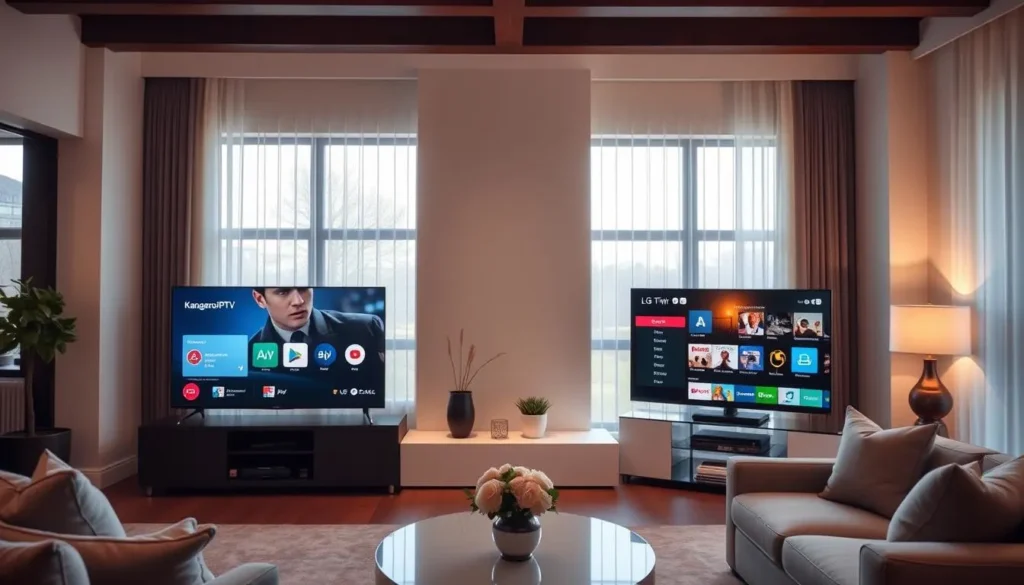
Setting Up KangarooIPTV on Android TV Platforms
Setting up the KangarooIPTV app on Android TV is easy. You can find it in the Google Play Store. This gives you access to lots of premium content and channels. Just open the app, enter your login details, or use the M3U playlist URL from KangarooIPTV.
Google Play Store Installation Process
To start, search for KangarooIPTV in the Google Play Store on your Android TV. Click on it to go to the installation page. Then, tap Install to download and install the app. It’s quick, and soon you’ll be streaming your favorite shows.

App Configuration Steps
- Open the KangarooIPTV app on your Android TV device.
- Enter your login details or the M3U playlist URL from KangarooIPTV.
- Adjust the app settings to your liking, like video quality and language.
- Explore the app and find the content you want to watch.
Troubleshooting Common Issues
Having trouble with the KangarooIPTV app on Android TV? Here are some tips to help:
- Make sure your internet is stable and fast. You’ll need at least 4 Mbps for good streaming.
- Try restarting the app and your Android TV to see if it fixes the issue.
- Check the KangarooIPTV documentation or contact their support for more help.
By following these steps, you’ll enjoy lots of content and channels on your Android TV. The app is easy to use and streams well, making your viewing experience smooth and enjoyable.
Installing KangarooIPTV on Apple TV and Roku
Getting premium content on your devices is now easy with KangarooIPTV. If you have an Apple TV or a Roku, setting it up is simple. Here’s how to start using KangarooIPTV on these streaming devices.
Apple TV Installation
To set up KangarooIPTV on your Apple TV, go to the App Store. Look for the KangarooIPTV app and download it. After it’s installed, just follow the prompts to set up your account and start watching.
Roku Installation
Setting up KangarooIPTV on Roku is just as easy. Go to the Roku Channel Store and add the KangarooIPTV channel. Use your subscription details to activate it, and you’ll have access to lots of premium content on your Roku.
Both Apple TV and Roku give great streaming experiences with KangarooIPTV. You can enjoy your favourite shows, movies, and live events in top quality.
The installation process for KangarooIPTV on Apple TV and Roku is a breeze. I was up and running in no time, and the streaming quality is simply outstanding.
– John Smith, KangarooIPTV user
Whether you like the look of Apple TV or the flexibility of Roku, KangarooIPTV works well with both. It gives you a smooth and fun viewing experience.

Amazon Firestick Installation Process
If you love streaming in Australia, the Amazon Firestick is a great choice for KangarooIPTV. It’s easy to set up and you’ll be watching your favourite shows in no time.
Downloading the App
First, find the KangarooIPTV app on the Amazon Appstore. Just search for it, pick it, and download it. Make sure you have a good internet connection for a smooth setup.
Configuration and Setup
- After installing, open the app and enter your KangarooIPTV login details or M3U playlist URL.
- Follow the instructions to set up your streaming device and link your IPTV account to the Firestick.
- Make sure your Firestick has the right permissions and settings for the KangarooIPTV app to work well.
Testing Your Connection
Now, test your KangarooIPTV connection. Play a few channels to check the streaming quality. If problems arise, check your network, login, or M3U playlist URL and adjust as needed.
By following these easy steps, you can set up KangarooIPTV on your Amazon Firestick. Enjoy a great IPTV experience. Keep your device and app updated for the best performance and new content.
Optimising Your KangarooIPTV Experience
To get the most out of KangarooIPTV, make sure your internet is fast and stable. Keep the app and your Smart TV’s firmware updated. This will boost your streaming quality, especially for live sports and HD content.
Using a wired Ethernet connection is the best way to stream reliably. It usually works better than wireless connections.
Checking your internet speed and adjusting video quality can really help. A fast and stable internet is key for smooth streaming. By focusing on these areas, you’ll enjoy your KangarooIPTV subscription to the fullest.
Also, keep your app and Smart TV firmware current. This helps fix bugs and ensures everything works well together. Regular checks and fixes can greatly improve your KangarooIPTV experience.

