I’ve always searched for the best streaming experience. KangarooIPTV changed my Firestick game. It offers a huge library of live TV, movies, and shows at your touch.
This guide will show you how to get KangarooIPTV on your Amazon Firestick. It’s easy and exciting.
Table of Contents
Key Takeaways
- KangarooIPTV offers a wide range of live TV channels, movies, and shows on your Amazon Firestick.
- The step-by-step guide will walk you through the process of downloading and installing KangarooIPTV on your Firestick.
- Discover how to navigate the KangarooIPTV app and customise your streaming experience.
- Enjoy high-quality, uninterrupted streaming on your Firestick with KangarooIPTV.
- Elevate your home entertainment with this powerful and user-friendly streaming solution.
Understanding KangarooIPTV and Its Features
The digital marketplace has changed a lot. Now, with Amazon’s mobile app and others, we have more content than ever. KangarooIPTV is a top choice for streaming, offering a smooth viewing experience.
Key Benefits of KangarooIPTV
- It has a huge library of live TV, movies, and more. It meets many tastes.
- It works with many devices. You can use it on Smart TVs, Apple TV, and more. This makes watching easy everywhere.
- It streams in high quality. You get a clear, uninterrupted watch every time.
Compatibility with Different Devices
KangarooIPTV works well with lots of devices. It has easy setup guides for Smart TVs, IPTV boxes, and more. This makes watching on different devices simple and fun.
Streaming Quality and Performance
KangarooIPTV focuses on a top-notch streaming experience. It uses the latest tech for smooth playback. Whether it’s live events or movies, you’ll get a great watch every time.
| Device | Supported |
|---|---|
| Smart TVs (Samsung, LG) | Yes |
| Apple TV | Yes |
| Roku | Yes |
| Windows PC | Yes |
| Kodi | Yes |
| Android TV | Yes |
| Smartphones and Tablets | Yes |
| Amazon Firestick | Yes |
Prerequisites for Installing KangarooIPTV
Before you start using the KangarooIPTV app on your Amazon Firestick, there are a few things to do first. Make sure you have a stable and reliable internet connection. Streaming high-quality video content needs a fast and consistent internet speed.
You’ll also need enough storage space on your Firestick. The KangarooIPTV app and its files can take up a lot of space. It’s a good idea to know how to use the Amazon Shopping app, as you might need it during installation.
Most importantly, you need an active KangarooIPTV subscription. This subscription lets you access the huge library of live TV channels, on-demand content, and more. It makes KangarooIPTV a top choice as an Android app, iOS app, and shopping app for streaming fans.
By making sure you have these things ready, you’ll have a smooth and fun KangarooIPTV experience on your Amazon Firestick. Now, let’s move on to the next steps of the installation process!
| Requirement | Details |
|---|---|
| Stable Internet Connection | A fast and consistent internet speed is essential for streaming high-quality video content. |
| Sufficient Storage Space | The KangarooIPTV app and its associated files require ample storage space on your Firestick. |
| Active KangarooIPTV Subscription | A valid subscription provides access to the vast library of live TV channels, on-demand content, and other features. |
| Familiarity with Amazon Shopping App | The Amazon Shopping app may be required during the installation process. |
By ensuring these prerequisites are met, you’ll be well on your way to a seamless and enjoyable KangarooIPTV experience on your Amazon Firestick.
Setting Up Your Amazon Firestick for Installation
To get your Amazon Firestick ready for KangarooIPTV, follow a few key steps. First, turn on Developer Options. This lets you install apps not found in the Amazon App Store. Next, set up ADB debugging, which is vital for the install. Lastly, make sure your Firestick has enough room for the KangarooIPTV app.
Enabling Developer Options
- Go to the Settings menu on your Amazon Firestick.
- Scroll down and pick My Fire TV or Device .
- Then, choose Developer Options .
- Switch on ADB Debugging and Apps from Unknown Sources .
Configuring ADB Debugging
ADB debugging is key for installing apps. It lets you add apps from outside the Amazon App Store.
- In Developer Options , make sure ADB Debugging is on.
- Grant the needed permissions to start ADB debugging.
Preparing Storage Space
Lastly, check your Firestick’s storage. The KangarooIPTV app and other content need space. Clear out any unused files or apps to make room.
By doing these steps, your Amazon Firestick is set for the KangarooIPTV app. These steps are crucial for a smooth install.
Using the Amazon App for Installation Process
The Amazon Seller app helps with setting up KangarooIPTV on your Firestick, even though it’s not directly involved. You can get it for free from the Apple App Store and Google Play Store. It lets you manage your Amazon activities from your mobile shopping device.
This app has many features that can help during the setup. You can see important data and sales graphs. It also helps you navigate through essential settings and features.
The app’s visual search and full menu access make finding tools easy. It also connects you to the Amazon marketplace and online retail world. This means you can get help quickly if you run into problems.
Even though it’s not directly involved, the Amazon Seller app is still useful. It helps make the setup process smoother. By using its features, you can ensure a smooth KangarooIPTV installation on your Firestick.
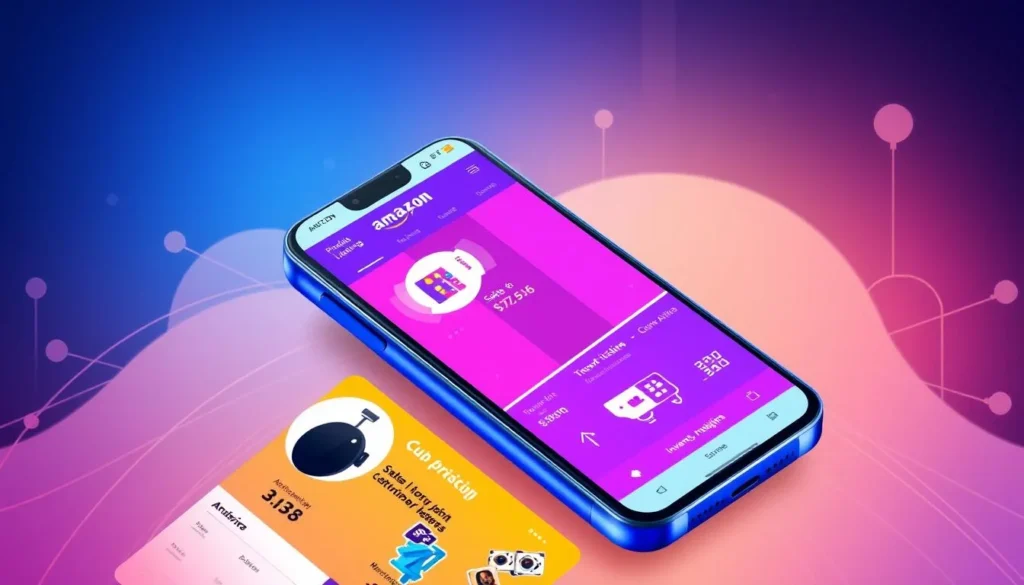
The Amazon Seller app is a valuable companion for managing your Amazon marketplace activities, and it can also be a helpful tool during the KangarooIPTV installation process on your Firestick.
Downloading the KangarooIPTV APK File
To install the KangarooIPTV app on your Amazon Firestick, you first need the APK file. The APK is a file format for apps on Android devices like the Firestick.
Finding Reliable Download Sources
It’s important to download the KangarooIPTV APK from trusted sites. Stay away from unofficial stores, as they might have harmful apps. Look for the official KangarooIPTV website or reliable tech blogs for safe downloads.
Verifying File Authenticity
After finding the APK, check if it’s real. Look at the file size, version, and digital signatures. This ensures you get a safe and correct app version.
Managing Download Settings
You might need to change your Firestick’s download settings. This lets you install apps not from the Amazon Appstore. Go to the security settings and turn on unknown source installations.
By following these steps, you can safely get the KangarooIPTV APK. Always choose trusted sources to keep your Firestick safe and secure.
Installing the Downloader App on Firestick
The Downloader app is key for adding apps like KangarooIPTV to your Firestick. It lets you download and install Android APK files directly on your Firestick. You don’t need a computer or mobile device for this.
To start, go to the Amazon Appstore on your Firestick and search for Downloader. Click ‘Get’ or ‘Download’ to install it. The process is simple, making it easy for anyone to use.
Once Downloader is installed, you must allow it to install unknown apps. Go to ‘Settings’, then ‘Applications’, and ‘Install Unknown Apps’. Turn on the Downloader app here. This lets the app sideload content to your device.
Now, the Downloader app is ready to download the KangarooIPTV APK file. Open the app, enter the URL or Downloader code, and start the download. The app will then guide you through installing it, making it easy.
The Downloader app is great for sideloading shopping app, e-commerce platform, and digital marketplace apps like KangarooIPTV. It also gives you access to many other Android apps not found on the Amazon Appstore. It’s a must-have for expanding your Firestick’s features or accessing more content.
The Downloader app is a game-changer for Firestick users who want to explore the full potential of their device. It’s a quick and easy way to sideload apps and unlock a whole new world of entertainment and functionality.

Sideloading KangarooIPTV on Your Device
After downloading the KangarooIPTV app, it’s time to install it on your Amazon Firestick. This process, called sideloading, lets you use apps not found in the Amazon App Store. This way, you can access more content and services. Here’s how to set up KangarooIPTV on your device.
Step-by-Step Installation Guide
- Firstick, make sure you have the Downloader app on your Firestick. If not, you can find it in the Amazon App Store.
- Open Downloader and go to the URL where you saved the KangarooIPTV APK file. This could be a file hosting site or a trusted online source.
- After downloading, Downloader will ask to install KangarooIPTV. Just follow the instructions on the screen to finish the installation.
- Once installed, open the KangarooIPTV app. Now, you can enjoy its wide range of live TV channels, on-demand content, and more.
Troubleshooting Common Issues
While sideloading is usually easy, you might run into some problems. Here are a few common ones and how to fix them:
- Insufficient storage space: Check if your Firestick has enough room for the KangarooIPTV app. You can clear space by deleting unused apps or clearing the cache.
- Compatibility problems: Make sure the KangarooIPTV app works with your Firestick’s OS and hardware. Look at the app’s system requirements before installing.
- Installation errors: If you hit any installation snags, try downloading the APK from a different source. Or, reinstall Downloader and try again.
By following these steps and solving any issues, you’ll get KangarooIPTV on your Amazon Firestick. You’ll enjoy a smooth streaming experience.
Configuring KangarooIPTV Settings
After installing KangarooIPTV on your Amazon Firestick, it’s time to tweak the settings. This will make your streaming better. KangarooIPTV has many options to make your experience great.
First, adjust the video quality to match your internet and viewing style. You can pick from different resolutions and bitrates. This way, you get the best picture and smooth playback. You can also set up your favourite channels for easy access.
Next, personalise the app’s look and feel. Change the layout, themes, and menu to fit your taste. This makes your Amazon’s mobile application and Android app use more enjoyable.

