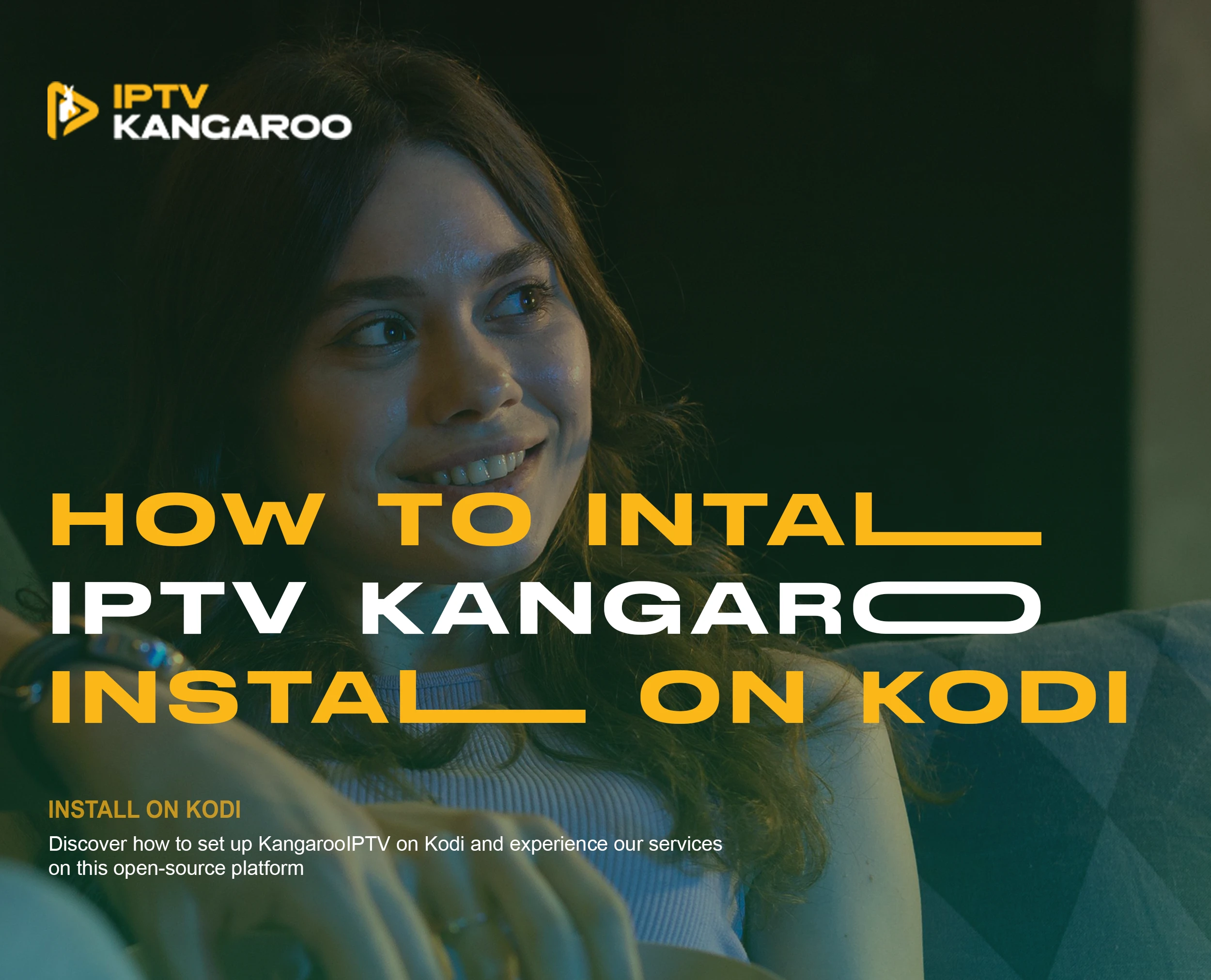I’ve always looked for the best IPTV solution for Kodi. That’s when I found KangarooIPTV. It changed how I watch live TV. Now, I can easily access lots of channels, movies, and shows from home.
This guide will show you how to install KangarooIPTV on Kodi. It’s easy and quick. Whether you’re new to Kodi or IPTV, this guide will help you enjoy top-notch streaming.
Table of Contents
Key Takeaways:
- Discover the ease of installing KangarooIPTV on your Kodi device
- Explore the benefits of IPTV and how it enhances your entertainment experience
- Learn the step-by-step process to configure KangarooIPTV for seamless streaming
- Understand the importance of M3U playlists and how to set them up for optimal viewing
- Ensure your streaming is secure and protected with the right VPN setup
Understanding KangarooIPTV and Its Benefits
KangarooIPTV turns your device into a fun entertainment center. It works on many devices like Smart TVs, Apple TVs, and even mobiles. You get a smooth and flexible streaming experience.
What Sets KangarooIPTV Apart
KangarooIPTV stands out by offering lots of channels. You can find music, sports, and entertainment. It also lets you control your viewing experience with two-way interactivity.
Key Features for Kodi Users
- Seamless integration with the popular Kodi media player platform
- Support for a variety of devices, ensuring accessibility across multiple platforms
- Intuitive setup process, making it easy for users of all technical backgrounds to get started
Streaming Capabilities and Content Options
KangarooIPTV has strong streaming features for everyone. It has a huge library of channels and on-demand media. This means you can easily find lots of entertainment options.
KangarooIPTV transforms your device into an entertainment hub, providing access to a world of content at your fingertips.
Whether you love live TV, video on demand, or media player integration, KangarooIPTV has it all. It makes your internet tv experience better.
Essential Prerequisites for Installation
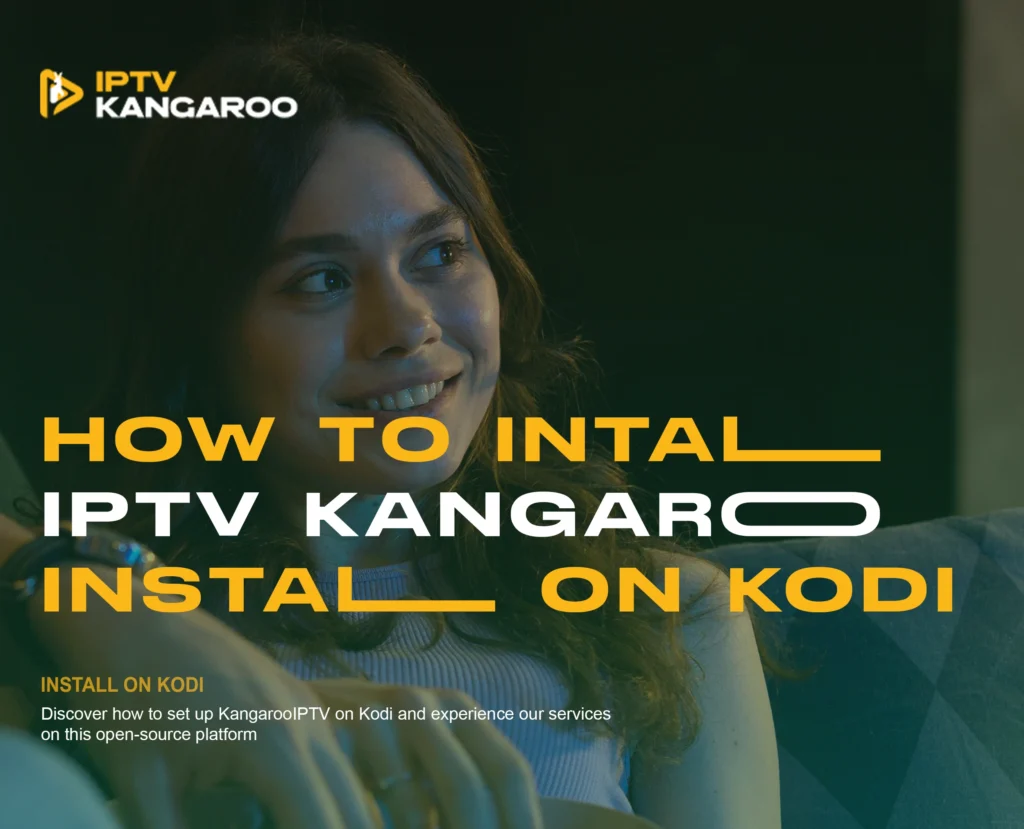
Before you start installing KangarooIPTV on your Kodi media player, there are a few things to check. First, make sure you have a stable and fast internet connection. This is key for smooth streaming, especially with an android tv box or fire tv stick.
Next, ensure you have the latest Kodi version installed. Kodi 21.1 Omega is the current version, packed with new features. Knowing your way around Kodi’s interface will make the installation easier.
- Stable internet connection
- Latest version of Kodi (21.1 Omega)
- Familiarity with Kodi’s interface and settings
It’s also wise to use a Virtual Private Network (VPN) for privacy and security. This is crucial when using third-party addons like KangarooIPTV. A good VPN keeps your online activities safe and your personal info secure.
Lastly, check if your device has enough storage for the KangarooIPTV addon and future updates. This avoids any installation or performance problems later on.
- Use a VPN for privacy and security
- Ensure adequate storage space on your device
By covering these essential steps, you’re ready to install KangarooIPTV. You’ll enjoy a smooth streaming experience on your Kodi media player.
Install IPTV on Kodi: Step-by-Step Process
Setting up IPTV on Kodi is easy. First, enable Unknown sources in Kodi settings. This lets you install add-ons not found in the official Kodi repository. After that, add the PVR IPTV Simple Client add-on. It’s key for a great cord-cutting or iptv streaming experience.
Configuring Kodi Settings
- Open Kodi and go to the Settings menu.
- Choose System and then Add-ons .
- Turn the Unknown sources setting to ON .
- Confirm by selecting Yes .
Adding Required Repositories
Now, add the repository for the PVR IPTV Simple Client add-on. Here’s how:
- Go back to Settings and select File manager .
- Choose Add source and enter the repository URL:
https://offshoregit.com/tbielawski83/repo/. - Name it Offshore Git and confirm.
Installing PVR IPTV Simple Client
With the repository added, install the PVR IPTV Simple Client add-on:
- Go back to the Kodi home screen and select “Add-ons”.
- Choose the “Package installer” icon (the open box).
- Select “Install from zip file” and find “Offshore Git”.
- Install the “PVR IPTV Simple Client” add-on.
- Wait for it to install, and you’ll get a notification.
Congratulations! You’ve set up IPTV on Kodi. Now, configure the PVR IPTV Simple Client add-on with your IPTV service details.
Setting Up KangarooIPTV Repository
Setting up the KangarooIPTV addon on Kodi is easy. This repository offers a wide range of kodi addons and media player tools. Here’s how to start:
- Open Kodi’s File Manager and select “Add Source”.
- Enter the repository URL for KangarooIPTV, which is
https://kangarootv.github.io/repo/. - Name the source “KangarooIPTV” or any other name you like.
- Go back to the Kodi home screen and find the Add-ons section.
- Choose “Install from zip file” and pick the “KangarooIPTV” source you just made.
- Install the KangarooIPTV repository zip file.
- After installing, you can find the KangarooIPTV addon in the Video Add-ons section.
With the KangarooIPTV repository set up, you’ll have access to many addons and tools. Explore the repository to find the latest kodi addons and media player features. These can improve your streaming experience.
| Addon | Description | Category |
|---|---|---|
| Plex Live | Access live TV streams from various sources | Live TV |
| Samsung TV Plus | Provides live TV channels from different countries | Live TV |
| Roku | Offers a range of live TV, on-demand, and niche content | Live TV |
| PBS Live | Streams live content from PBS stations across the US | Live TV |
| The Crew | Comprehensive addon with movies, TV shows, and IPTV | Live TV, Movies, TV Shows |
With the KangarooIPTV repository, you’ll have access to a wide variety of addons and tools. These can enhance your Kodi media player experience.

Configuring M3U Playlists in Kodi
M3U playlists are crucial for IPTV streaming on Kodi. They hold links to streaming content. To enjoy KangarooIPTV fully, learn how to add and set up your M3U playlists.
Understanding M3U Format
The M3U format is a simple text list of media file URLs. For IPTV, these URLs lead to live TV and video on demand. Knowing how M3U playlists work can help fix any issues.
Adding Custom Playlists
- In Kodi’s PVR IPTV Simple Client settings, find the option to add a new M3U playlist.
- Enter the URL of your M3U playlist, from your provider or free sites like iptv-org.github.io.
- Save the settings and restart Kodi to see the new channels.
Troubleshooting Playlist Issues
Having trouble with your M3U playlists? Try these steps:
- Make sure the M3U playlist URL is correct and active.
- Check your internet connection for stability.
- Clear Kodi’s cache and refresh the channels.
- If problems continue, try a different M3U playlist or contact your IPTV service.
| IPTV Service | Free Trial | Refund Policy |
|---|---|---|
| VocoTV | 24 hours | N/A |
| Krooz TV | 1 day | N/A |
| Xtreme HD IPTV | N/A | 3-day full refund |
| OTTOcean | 1 day | N/A |
| Worthystream | 24 hours | N/A |
Understanding M3U playlists and Kodi setup opens a world of streaming. Set up your playlists right, and enjoy live TV and on-demand content easily.
“M3U playlists are the key to unlocking a vast library of live TV channels and on-demand content on Kodi.”
Optimising Your KangarooIPTV Stream Quality
To enjoy top-notch iptv streaming and internet tv with KangarooIPTV on Kodi, follow some key steps. First, make sure you have a fast and reliable internet connection. This is crucial for smooth streaming without any hiccups.
Then, play with the video quality settings in the KangarooIPTV addon. Adjust them to fit your internet speed and device specs. This way, you get the best picture quality without any playback issues.
- Always opt for a wired Ethernet connection over Wi-Fi for better stability and speed.
- Using a trusted VPN service can help avoid iptv streaming throttling by your internet tv provider.
- Keep Kodi and the KangarooIPTV addon up to date. Updates often bring performance boosts and bug fixes.
“Optimising your KangarooIPTV setup is the key to unlocking a seamless and enjoyable streaming experience.”
By taking these easy steps, you can make sure your iptv streaming and internet tv with KangarooIPTV on Kodi is top-notch. You’ll get to enjoy your favourite content with hardly any interruptions.
Security and VPN Considerations
Streaming IPTV on Kodi means keeping your online security and privacy top-notch. A reliable Virtual Private Network (VPN) is key. It hides your internet traffic and lets you access more content by bypassing location blocks.
Choosing the Right VPN
Choosing a VPN for Kodi IPTV involves several important factors. Look for one with fast speeds, strong encryption, and a no-logs policy. PureVPN is a top pick, with over 3 million happy customers and a 31-day money-back guarantee. It supports high-quality streaming and the WireGuard protocol for better performance.
Protecting Your Streaming Activity
- PureVPN’s strict no-log policy keeps your online activities private and safe.
- Switching virtual locations lets you access blocked IPTV platforms, avoiding geo-blocks.
- DNS and IPv6 Leak Protection hide your real IP address, protecting your identity.
- PureVPN stops third-party tracking, keeping your streaming private.
- It ensures smooth IPTV streaming without bandwidth or data limits.
- It also prevents your ISP from slowing down your internet, keeping streaming quality high.
Choosing PureVPN means a secure and hassle-free cord-cutting experience with IPTV on Kodi. Its strong security and performance make it the best VPN for Kodi users wanting to protect their internet tv streaming.
Common Installation Issues and Solutions
Setting up KangarooIPTV on Kodi is usually easy. But, you might run into some common problems. Don’t worry, we’ve got solutions to help you stream without any issues.
One common issue is when your playlist won’t load or streams keep buffering. This often happens because of internet problems or outdated Kodi and addons. First, check your internet speed and stability. Then, update Kodi to version 21.0 Omega and your addons to their latest versions.
If KangarooIPTV addon isn’t working, it might be a repository problem. Try re-adding the repository or check if it’s down for maintenance. Also, try using a different M3U playlist to see if it fixes the issue.
- Make sure your internet connection is stable and fast for smooth streaming.
- Update Kodi and all your addons to the latest versions.
- Re-add the KangarooIPTV repository if the addon isn’t working.
- Try a different M3U playlist if your current one isn’t loading properly.
If problems persist, it’s time to check your system. Hardware acceleration issues can cause Kodi to crash. Try disabling it in settings. Also, clear your cache regularly to avoid erratic behaviour.
Remember, using a VPN is crucial when streaming with Kodi. It keeps your privacy and security safe. SURFshark VPN is a good choice, offering a 30-day risk-free trial and a 49% discount on annual plans.
With these tips, you’ll have a smooth install iptv on kodi experience. If you have more kodi addons questions, feel free to ask for help.

Additional Features and Add-ons Integration
KangarooIPTV brings more than just the basics to Kodi. It offers extra features and ways to integrate add-ons. These include the Electronic Program Guide (EPG) setup and tools for organising channels.
EPG Configuration
The EPG lets you see all the details about live TV and video on demand. To set it up, just put in the EPG URL in Kodi’s PVR IPTV Simple Client add-on. This makes finding new shows and movies easier.
Channel Organisation Tools
KangarooIPTV also has great tools for sorting your channels. Use Kodi’s channel manager to make your own groups and lists. You can also arrange channels in any order you like.
With these extra features, you can make the most of KangarooIPTV on Kodi. It improves your streaming and gives you lots of live TV and video on demand to watch.
| Feature | Description |
|---|---|
| EPG Configuration | Integrate the Electronic Program Guide to access detailed information about live TV channels and video on demand content. |
| Channel Organisation | Utilise Kodi’s built-in channel manager to group, favourite, and rearrange your live TV channels and video on demand options. |
Conclusion
By following this guide, you’ve learned how to set up KangarooIPTV on Kodi. This IPTV solution offers a wide range of live TV channels and video-on-demand content. It’s all in a user-friendly interface.
Using KangarooIPTV on Kodi has many benefits. You get a wide selection of streaming options and can adjust your stream quality. Plus, it adds an extra layer of security with a VPN. This guide has helped you start enjoying a custom IPTV experience, whether you’re new or experienced with Kodi.
Remember, the world of install iptv on kodi and iptv streaming keeps changing. It’s important to keep up with new developments and best practices. With KangarooIPTV on Kodi, you can explore a vast world of entertainment and stay current in the fast-paced online media scene.